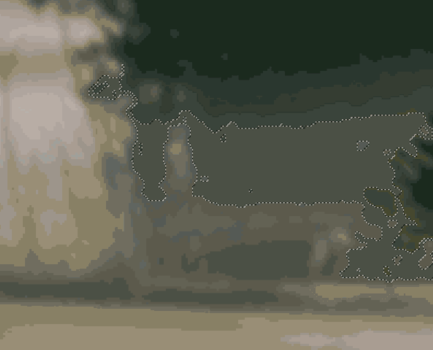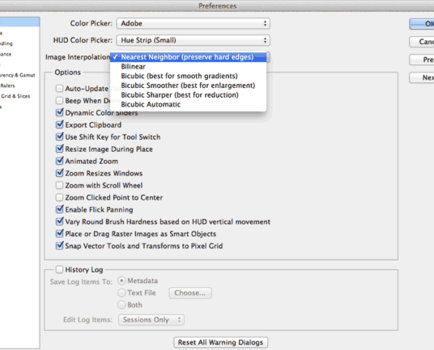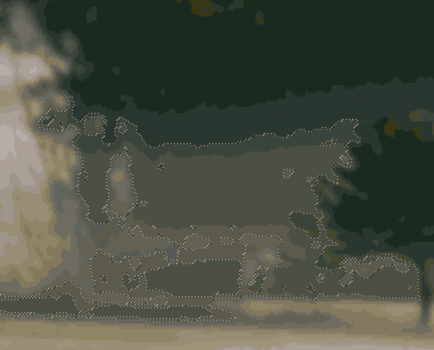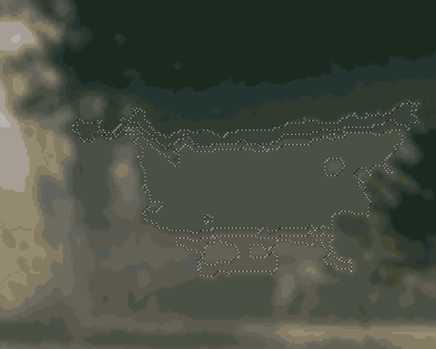Tips on how to avoid image interpolation when preparing an image for painting.
How to avoid blurred edges.
After splitting an image you get sharp edges between the colours.
You want sharp edges to be able to place the paint precisely and to keep details well defined when using a projector.
When selecting a color with the magic wand with tolerance set to zero the marching ants should go right out to the edge of the neighbour color.
Go to preference/general and set the image interpolation to Nearest Neighbor.
Alway have this setting when working with images for projecting or if you want to keep sharp edges between the colours.
When holding the shift key down and choosing three colors next to each others it should look like this.
If the image interpolation is set to anything other than Nearest Neighbor and you do any operation redrawing the image. That is changing size or moving anything or inserting elements. The selection with three neighbor colours will look like this and reveal that there are undefined area between the colours. That you don't want.
Submit questions here